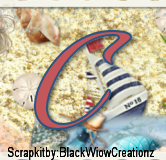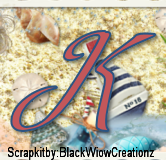I wrote this Tutorial, any resemblance to others is a coincidence. Please do NOT ad this to any Website, Group or Forum, without My permission.
The tube I am using is by Michael Landefeld and can be found Here
The scrapkit is called "Woman Police" and is by Black Widow Creationz and you can find it Here
My Supplies Here
Just scroll down and you'll find it...lol
Drop Shadow = DS - 2,2,50,5 black
2 tubes
Let's Begin
900 X 900
1.) El. 29 - Copy and Paste = C&P as New Raster Layer = NRL- place in center of canvas - With Magic Wand click on the inside of frame - Mod- expand = 10
2.) Paper 5 or one of choice-C&P as NRL- invert and delete - select none = SN - move below frame - DS
3.) Close - up - C&P as NRL-Resize = R= (if needed) move her below frame, delete any that is coming out of the bottom, Duplicate = Dup.-adjust- blur- Gaussian 6- Blend Mode - Hard light -opacity 70% - Merge Down- DS. close off bottom layer and Merge Visible - rename - Frame
4.) On the next 2 tubes, C&P as NRL- Place one in front of the frame - and for both - dup. - blur- Gaussian 6- blend mode - soft light - opacity= 100 , merge down and DS , Tag Reference = TR
5.) El.10 -R= 80% - unsharp mask = USM - C&P as NRL- place center bottom - DS & TR
6.) El. 11 - C&P as NRL- place in center - DS - move layer below both tube layers - TR
7.) El. 2 = C&P as NRL-place in center -DS & TR
8.) P 5 -C&P as NRL- place below the bottom layer -
9.) El. 4 - R = 80% X2 - USM - C&P as NRL- place bottom left - move below tube layer - DS
10.) El. 8 -C&P as NRL-place top center- DS - move layer below tube layers
11.) El. 7 - C&P as NRL- place center - move layer above bullet hole - DS
12.) El. 26 - C&P as NRL- place bottom - move layer above the bottom layer.
13.) El. 9 - R = 70% &80% -USM - C&P as NRL- place center top - between both tubes - DS
14.) El. 24 - R = 50%--USM - C&P as NRL- place on bottom right corner.
15.) El. 23 - R = 60% - USM - C&P as NRL- place on left side - DS & TR
16.) El. 21 -R = 50% - USM - C&P as NRL- place on top and move layer below tube layers
17.) Use the Inmate plaque - I made, C&P as NRL-, I added my nickname of sorts- it can be optional - Resize if needed, DS & TR
18.) El. 27 - C&P as NRL- place on top - DS & TR
19.) El.14 - R = 50% & 80% - USM - C&P as NRL- place on bottom right - DS & TR - move below tube - free rotate right 20% - dup. R = 80% move to left corner - free rotate left 20% X 2
20.) Make sure all layers are open, Merge Visible - R= 56% sharpen if needed. = 504 X 504
Add ALL Copy rights, and your Name.. Save as PNG
Thanks for following along.
Hugs
Angie
20.) Make sure all layers are open, Merge Visible - R= 56% sharpen if needed. = 504 X 504
Add ALL Copy rights, and your Name.. Save as PNG
Thanks for following along.
Hugs
Angie