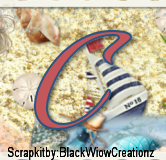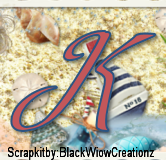I wrote this Tutorial, any resemblance to others is purely a coincidence.
Please Do Not add this to any Forum, Website or Group.
The kit I am using is by Cari at Black Widow Creationz it's called " Silver Bells 2 " You can find it Here
The Tube I chose is by Jasmine Beckett-Griffith and can be found Here
My Examples -Here
( Just scroll down )
Filter : VDL Adrenaline
Drop Shadow = DS = 2,2,50,5 black
Let's begin
900 X 900
1.) Tube - (resize = R - if needed ) Copy and Paste = C&P as New Raster Layer = NRL - and place on the bottom of tag - (we're going to work around the tube ) DS
2.) EL 11 - C&P as NRL - Place on top right corner-- DS
3.) EL 12 - C&P as NRL - place on the bottom of your moon, making it look like it's hanging off...DS
4.) EL 14 - C&P as NRL - place on upper left and move layer to above bottom - DS
5.) EL10--R= 70% - Unsharp Mask = USM -C&P as NRL - place on bottom right corner - DS
6.) EL 21 - C&P as NRL - free rotate left 90% - Place on bottom of tag - DS & Tag reference = TR
7.) EL 23 - R = 70% - USM -C&P as NRL - place on top left - free rotate left 25% - DS - Duplicate - mirror- move this to other side of star- duplicate and flip - move layer below tube- duplicate #2 - mirror - make sure bottom 2 are under the tube, and above the star - TR - merge them all together -
8.) EL 24 - R= 70% & 80% - USM --C&P as NRL - Place on left side - move layer below frame (NO DS) - TR
9.) EL 25 - R = 60% & 80% - USM -C&P as NRL - place it above the tree on right side - DS
10.) EL 29 - -C&P as NRL - Place on right side bottom- DS - Move layer below tube - TR
11.) EL 33 - -C&P as NRL - Place on left side - DS - move layer below tube layer - TR
12.) EL 34 - -C&P as NRL - place on right top - move layer below tree layer - DS & TR
13.) EL 36 - R = 60% - USM - -C&P as NRL -- place on top left - move layer below star - (NO DS) Erase any over hanging (for animation)
14.) EL 4 --C&P as NRL -place behind sign - DS & TR
15.) EL 45 - R = 40% USM - -C&P as NRL - place on left side bottom - DS & TR
16.) EL 5 - -C&P as NRL - place in front of sign - DS & TR
17.) Close out all layers above sky- and close off bottom layer - You should have - leaves, star, snowman and tree - with freehand selection tool - Point to point - add shift - feather 0 - smoothing 0 - go around the star- Examples 1,2,3
18.) Go around star and on bottom layer add NRL-
with flood fill tool- add this color - 93aaca ( rename this background ) Duplicate 3 X's = 4 - select none- close out all layers from leaves to bottom
19.) With all layers above - open then Merge Visible --rename Top
20.) Add Copy right info (If you don't want to animate- merge visible all layers, R= 56% = 504 X 504-sharpen - add name and save as PNG )
Let's animate
21.) Close top and open Leaves, star, snowman and tree - Merge Visible and rename it Star- R = 56% - 504 X 504 - sharpen
A.) rename star background 1,2,3,4- with freehand selection tool - same setting as before - go around star again this time keep it selected.. make sure star background 2,3, & 4 are closed.. working on Star background (St.bkg) 1 - go to VDL Adrenaline - snowflakes - Ex.4 - Amt. 100 - size range - Beg.=7, end = 22 - hardness = 80 - Transparency = 20 - basic snow - random seed - 0
close St.bkg 1 open #2 - random seed = 20 , close #2 open #3 - random seed =40 - close #3 - open #4 - Random seed = 60 , Select none....
close #' s 2-
Open Animation Shop
on #1 - copy merged - in AS -paste as new animation
PSP - close #1, open #2 - in AS - paste after current frame - repeat for #3 and #4 - when done, go to 1st frame - edit- animation properties - opaque = white
and then frame properties - 35 -for all frames
save as GIF after you add your name.
Thank you for following me.. I really would like to see any creations.
Hugs
Angie